Chargemap is now available on Apple CarPlay!
18 December 2020 - 3 minutes to read
Father Christmas has dropped by a little early this year. Apple CarPlay, the on-board system for vehicles is at last opening up to a broader choice of applications, and Chargemap is one of them. Following many user requests, the Chargemap app is now compatible with CarPlay. At last, a heartily welcome, positive note to round off the year 2020.
Chargemap functions on CarPlay
No need to have a stack of different devices any more – you can simply use Chargemap to navigate your way to your next charging stop from the dashboard of your electric vehicle. Let’s run through the various Chargemap features you can access via CarPlay.
Finding charging points near your vehicle
Once the app is open in CarPlay, you will naturally find the Chargemap map, centred on your vehicle’s position. The default setting puts you on the first tab “Search”. Please note – for the moment you don’t have access to a search box. This means you can’t yet enter an address either via a keyboard or by voice control.
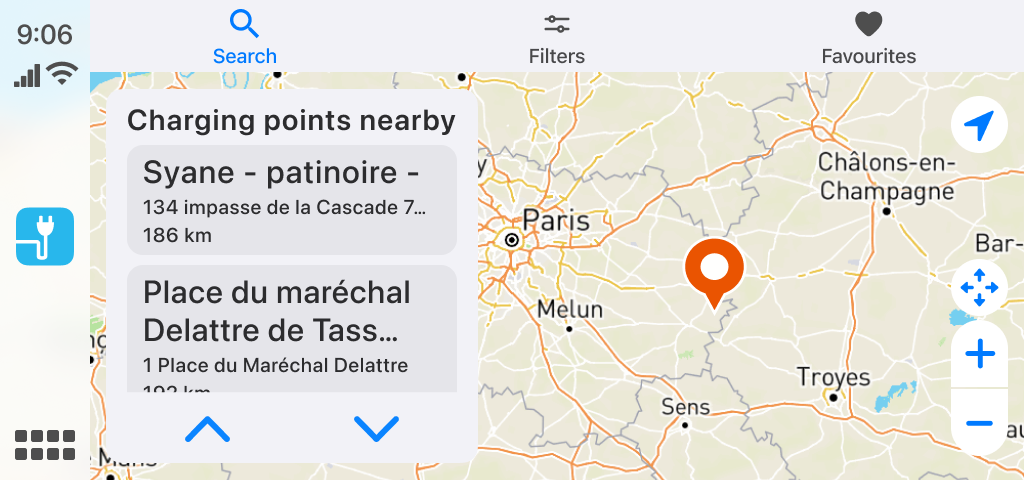
However, you will find the list of charging points near you at a given time T. This means you can move about the map and view the list of charging stations available for a given area.
Consulting the charging pool details screen
Just like with the Chargemap mobile app, you can access various information about the charging stations. When you click once on an area, a preview of the details screen is displayed together with the address and distance.
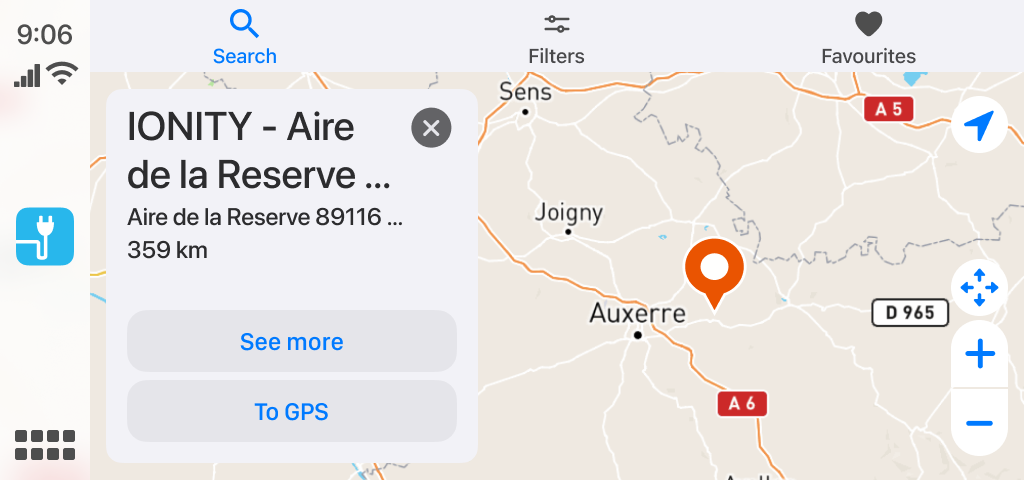
You can then click on “See more” to display the complete screen or click on “To GPS” to make your way to the charging pool using the native app Apple Plans.
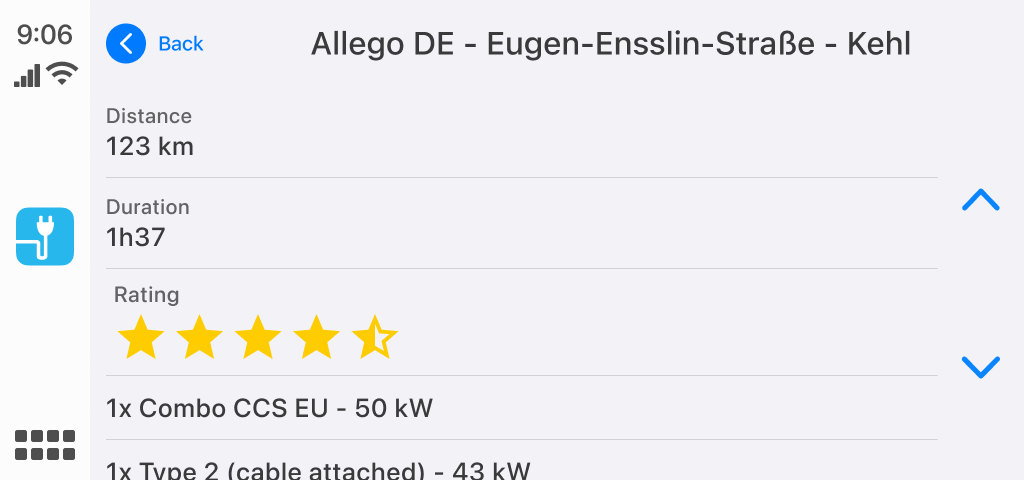
Here’s the information you’ll find (when available) on the pool details screen:
- Distance to the pool
- Travel time by car
- User rating of the charging network
- Opening times
- Compatibility with the Chargemap Pass
- Free or paying access to charging
- The number, type and power rating of the connectors available
Map filters
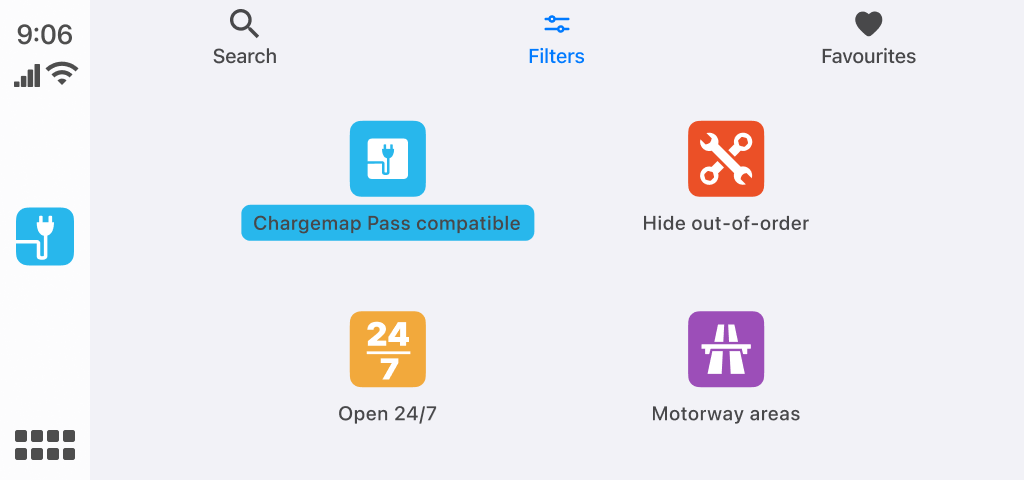
To fine-tune your search for charging stations, go to the second tab “Filters”. This screen gives you access to the 4 Chargemap filters authorised by the CarPlay system:
- Displaying the charging stations compatible with your Chargemap Pass alone
- Masking the charging stations that are out-of-order
- Only displaying charging stations open 24/7
- Only displaying charging stations on motorways
Finding your favourite charging stations
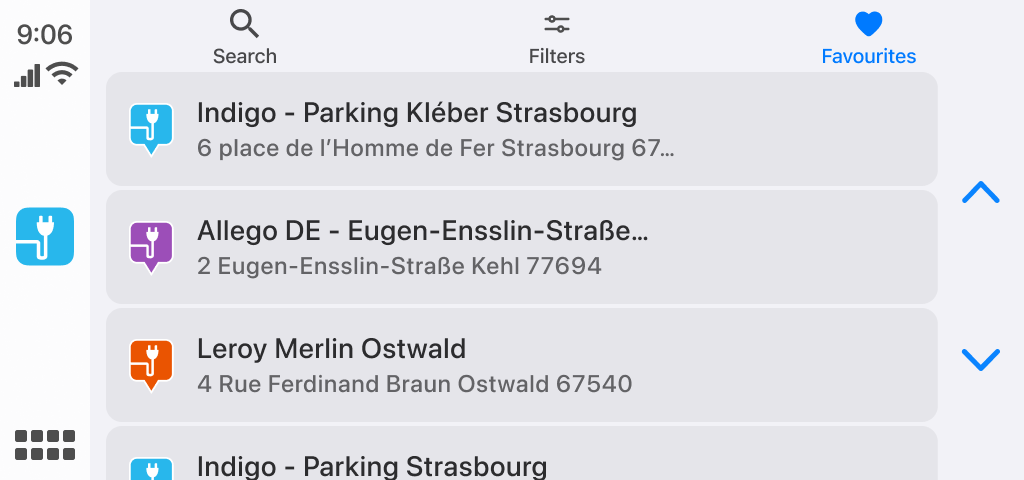
Finally, the third tab “Favourites” means you can post up all the charging stations you’ve added to your favourites from your mobile phone.
If you are used to combining filters on Chargemap, you will find this feature very useful. Before hitting the road on a long journey, you can use the mobile app to find the charging stations and filter them as you like before saving them in your favourites. On the day you set off, all you have to do is open the app in CarPlay and select a charging pool in your list.
Future developments
Partly due to security reasons, the development of applications in CarPlay is still hampered by a lot of restrictions, in terms of both what can be displayed and the functions authorised. For example, the filter screen doesn’t allow us to post up a list of connectors or to combine several filters for more advanced searches.
But never mind all that, we hope that you will be pleased with this initial version – which will be enhanced as CarPlay develops and your feedback is received. If you have any suggestions on how to improve the Chargemap app on CarPlay, please don’t hesitate to share them with us in the comments.
How to use Chargemap on CarPlay?
- Make sure your Chargemap app is up-to-date.
- Check your iPhone has Apple CarPlay. This feature is available on all models from iPhone 5 upwards.
- Check that your vehicle is compatible with CarPlay.
- Start your car and then activate Siri on your phone. Then, connect up via your USB cable or via Bluetooth if your phone and car models benefit from wireless connection.
- Once your smartphone is connected, you will see the Chargemap icon come up on the screen of your vehicle. Et voilà – you can start using it!
For those waiting for Android Auto, our app is ready. We are waiting for Google to give us the green light… Stay tuned ?
We hope this excellent news makes you as happy as we are. Our team of developers have worked their socks off to offer you this Christmas gift to thank the Chargemap community who support us every single day ?
If you wish, you can thank the developer team by giving 5 stars to Chargemap on the App Store.
We are really looking forward to receiving your feedback and to seeing you use Chargemap on board your EV! Have a good journey and happy charging with Chargemap ?
Before accessing CarPlay and if you haven’t already done so,


Feature request on CarPlay: “show next 2 charging stations (including distance and availability) on my route”. When I use a filter to find the nearest charger, my navigation route is lost. I don’t want to lose my route, but I just want to stop at the next charging point and continue navigating after my stop.
Hi Maarten, thanks for your suggestion!
– What navigation app do you use in CarPlay when you say you lose your route?
– How and where would you like to see the “Show next 2 charging stations on my route” feature?
Have you tried the Chargemap route planner on CarPlay? https://blog.chargemap.com/the-chargemap-route-planner-is-launched-on-android-auto-and-carplay/
I know filters are difficult,
But when driving I am only interested in DC charging preferably >100kwh . Now (while driving) it’s impossible to open each and every charger ‘in sight’ and check their connectors
Would it be possible to send the gps details to google maps (on an iphone) instead of standaard apple maps? That would be great!