Charge on the Tesla Supercharger network with the Chargemap Pass
3 March 2023 - 2 minutes to read
Since March 2023, the Chargemap platform has been compatible with the Tesla Supercharger network. A connection to stations first located in France and now expanded across most European countries. From finding a compatible Supercharger to managing your invoice, enjoy a simple, direct experience at Tesla Superchargers with your Chargemap Pass.
Launching the connection between Chargemap and the Tesla Supercharger network in Europe
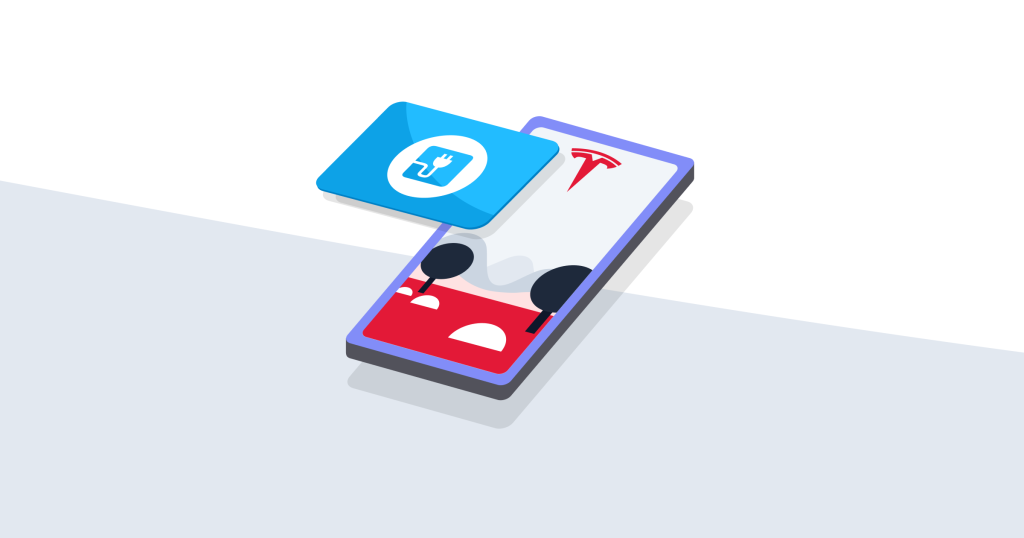
Owners of a Tesla or any other electric vehicle can use their Chargemap Pass charging card to plug into Tesla Supercharger rapid charging network. Compatibility extends to all Tesla Superchargers in 17 European countries:
- Austria
- Belgium
- Denmark
- England
- Finland
- France
- Germany
- Hungary
- Ireland
- Italy
- Luxembourg
- Netherlands
- Norway
- Romania
- Spain
- Sweden
- Switzerland
How to charge at Tesla Superchargers with the Chargemap Pass
Locating a compatible Tesla Supercharger on Chargemap
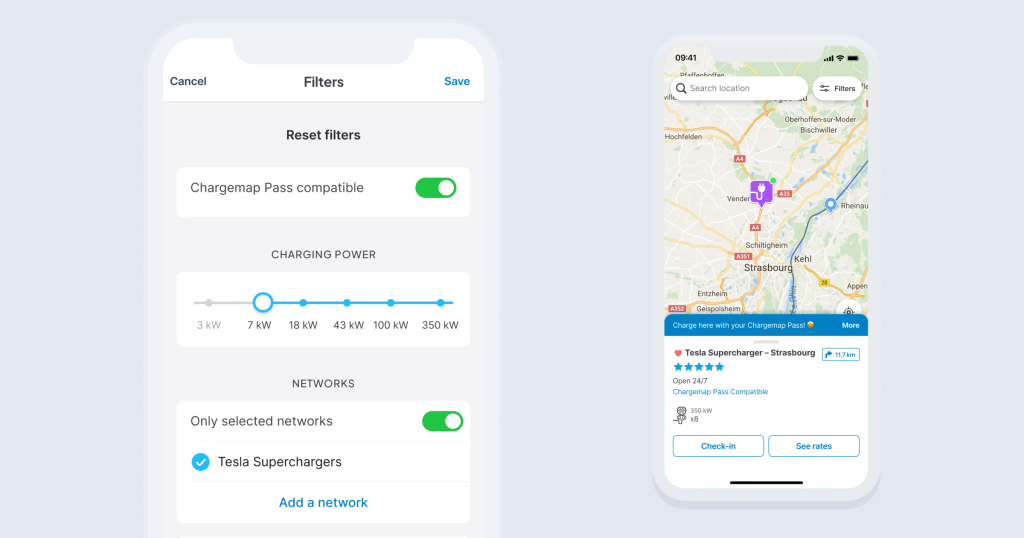
To locate Tesla charging stations that are compatible with the Chargemap Pass in a jiffy, simply log into the filters on your Chargemap app. Activate the “Chargemap Pass compatible” filter then click on “Only selected networks” and add the Tesla Supercharger network.
When you return to the map, you will now see all the Tesla Superchargers open to all where you can charge with your Chargemap Pass.
Experience direct charging on the Tesla Supercharger network
Unlike the other networks compatible with Chargemap, you don’t need to badge physically to start a charging session on the Tesla Supercharger network. Everything is done via the Tesla mobile app:
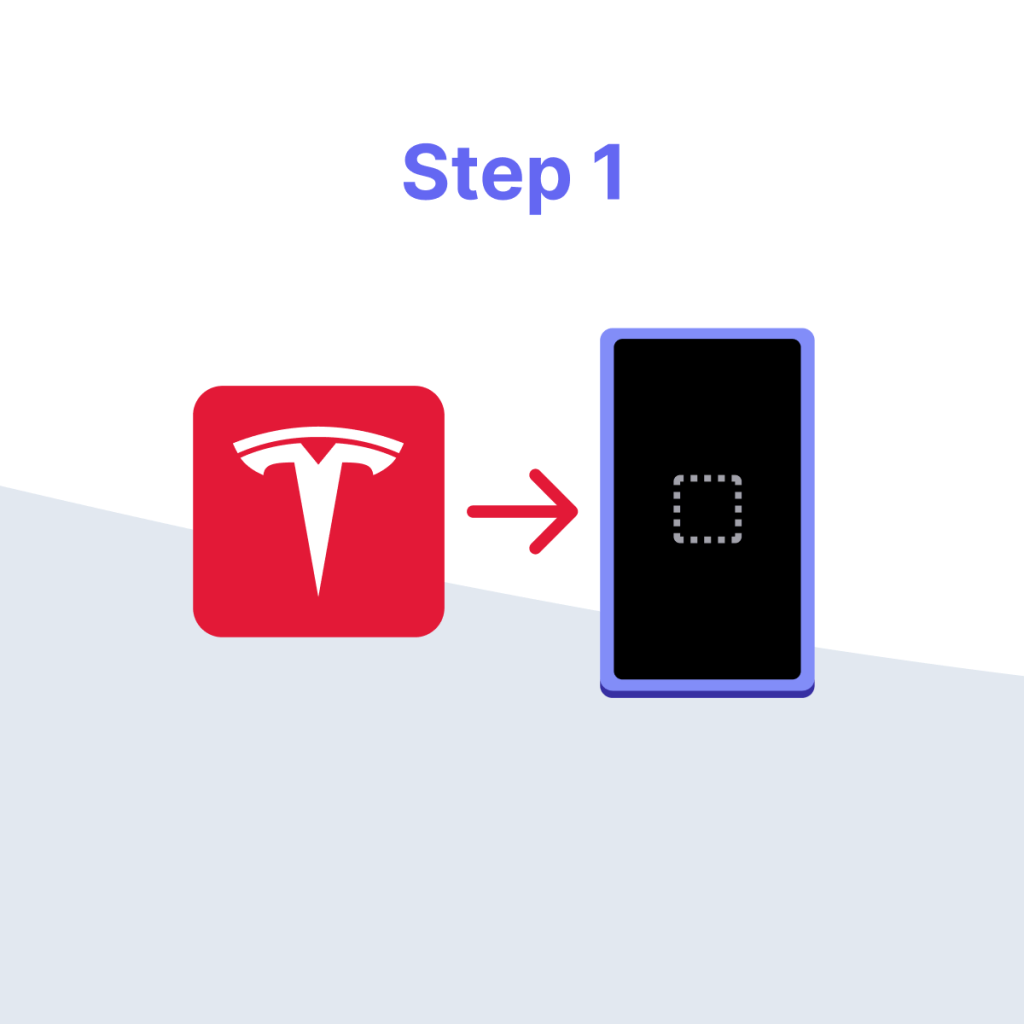
Start by installing the Tesla app on your mobile phone and create an account.
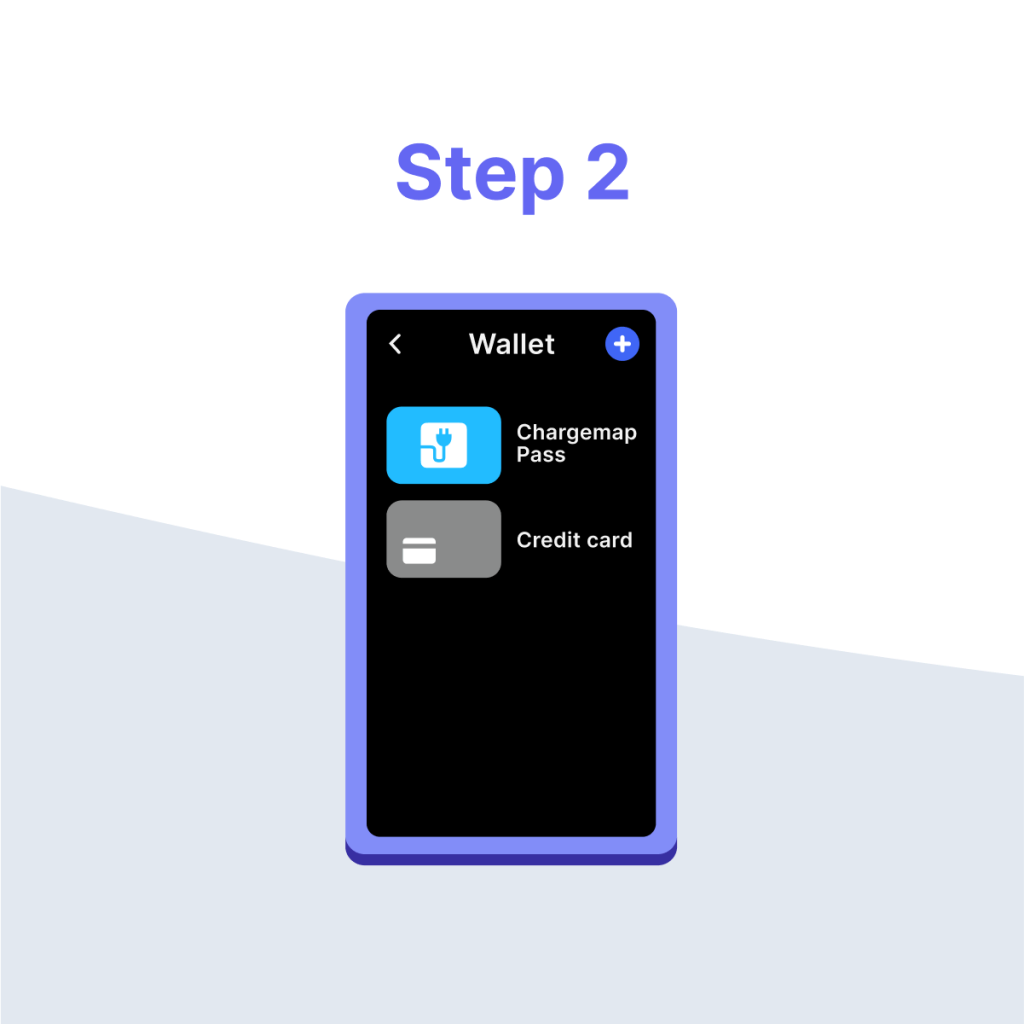
In your Tesla account, go to “Wallet” and “Add Charging Card” to add your Chargemap Pass as a method of payment.
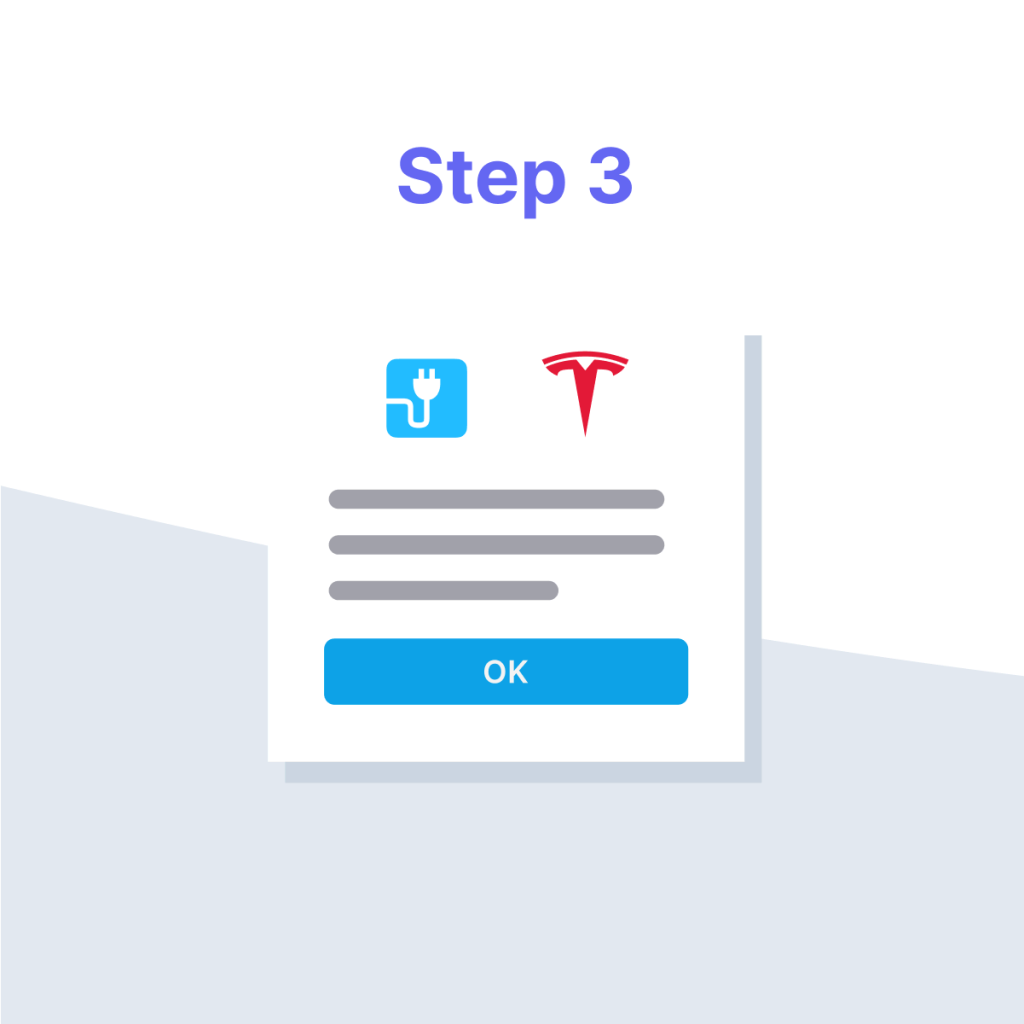
Confirm your link with your Pass in the verification email sent by Chargemap.
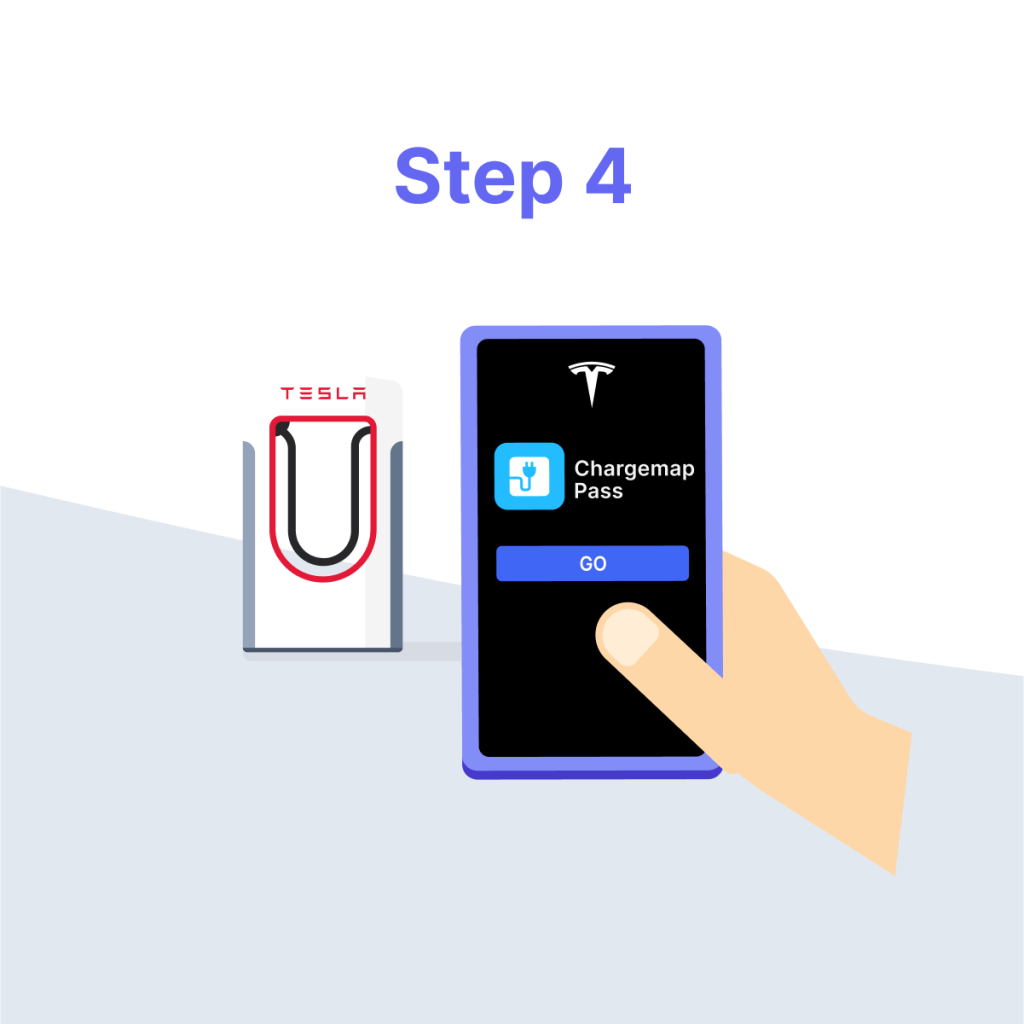
You can now charge at Superchargers with your Chargemap Pass via the Tesla app.
Enjoy simplified, all-in-one billing with Chargemap
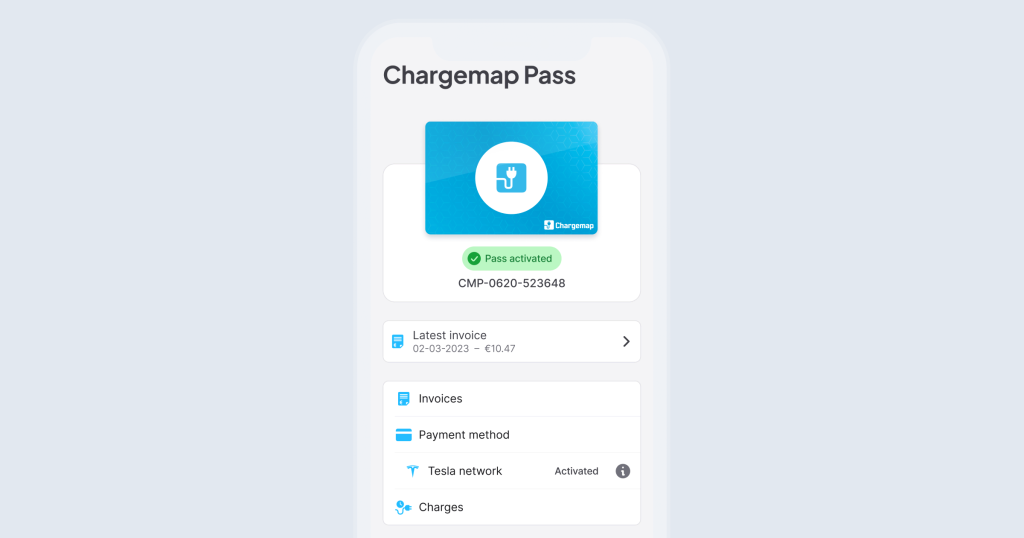
Using just one account, you can access your charging history and easily manage your budget via the Pass tab on your Chargemap app. Every month, you receive an invoice for all the charging operations conducted with your Chargemap Pass.
How much does it cost to charge at Tesla Superchargers using the Chargemap Pass?
You can easily access the price by consulting the details sheet of each compatible Supercharger in the Chargemap app and on our website. If you own a Tesla or have a subscription with Tesla as a non-Tesla, you have access to preferential rates. This preferential rate is not taken into account by Chargemap.
You should also note that Tesla applies idle fees when a fully charged EV remains plugged into a Supercharger. For further information, go to the relevant page on the Tesla website.
We are dying to receive your first feedback on charging at Tesla Superchargers with your Chargemap Pass ⚡️



I cannot get my chargemap card into the Tesla app. I can only add credit card. Any suggestions..
Hello, Chargemap Pass users benefit from an optimal charging experience on the Tesla Supercharger network open to all in France, and soon in the rest of Europe.
In this context, in order to add a Chargemap Pass as a payment method in the Tesla application, you must have a Tesla account with the country “France”.
If you already have a Tesla account located outside of France, we have a temporary solution: create a new account with a different email address and select as country “France”. You can then change the language if you wish. This solution will allow you to use your Chargemap Pass on Tesla Superchargers in France 🙂
We will keep you informed as soon as the connection is opened in your country, so you can directly attach the Chargemap Pass to your initial Tesla account.
Thank you for your understanding!
En IOS no funciona tal como lo describís. En Wallet sólo me sale la tarjeta que tengo configurada para mi pago a Tesla y el Apple Payj y si le doy a “Add” sale un desplegable con tres opciones: Add credit card, Add SEPA y Add Wire Details y en ninguna de estas tres se puede indicar lis datos de mi tarjeta Chargemap.
I have also had problems with this. I have tried setting up an additional Tesla account with France as the country, as you suggest below, since I already had a UK-based Tesla account prior to this. But while it now lets me start to add a charging pass, it won’t let me submit my details. I’m not sure if it is to do with the fact that it asks for the name on the card, and there is no name on my card, only a number. It won’t let me submit it without a name, and when I add my name, the submit button doesn’t seem to do anything.
Your article on using Tesla superchargers implies that you can use any Tesla charger in France. However, when selecting the Tesla network on your Chargemap, only a few Tesla sites are shown. Can a Chargemap card be used at ALL Tesla chargers in France?
When can I expect an answer to my question of 8th august:
Ted
8 August 2023 10 h 37 min
Your article on using Tesla superchargers implies that you can use any Tesla charger in France. However, when selecting the Tesla network on your Chargemap, only a few Tesla sites are shown. Can a Chargemap card be used at ALL Tesla chargers in France?
I am looking for contact methods for Chargemap and Tesla support. I have had the same problem with not being able to add my Chargemap card to the Tesla app. I have added a payment method and plugged into a couple of Tesla points, followed the instructions and linked up the car but the communication has not worked successfully – I am trying to charge an MGZS Ev 2023 I set my account up in France (where I live) successfully added a French bank card but it still doesn’t work . Having access to the Tesla network would be a great help in finding available charge points in France . Is there any reason why it might be the MG that is the problem? Thanks for any advice.
Hello David, could you please write an email to our support team over at [email protected]? Our team will investigate the issue.
Have a nice day 🙂