The 3 Chargemap features our users love (plus our favourites)
14 February 2025 - 3 minutes to read
In this article, we highlight the features our users use the most, along with our tips to make the most of them. As a bonus, discover our selection of features that, in our opinion, deserve a little more love and appreciation…
1. Browsing the map to find THE charging station
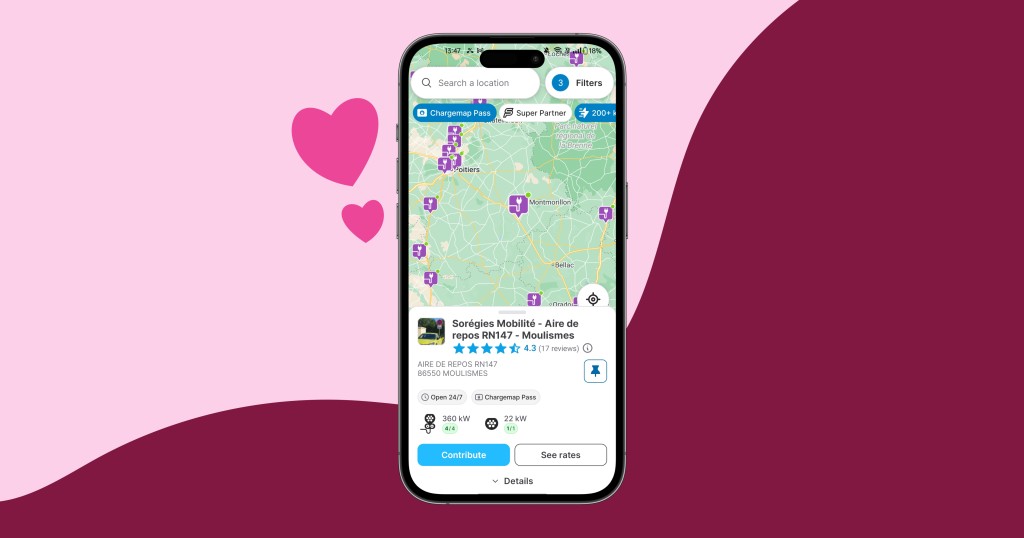
Unsurprisingly, the map browsing feature is in pole position. It allows you to find out everything about the charging stations nearby, which is the heart of the matter for Chargemap. You checked over 13 million charging station profiles on Chargemap in 2024!
In the blink of an eye, find all the details you may need to charge your vehicle: opening hours, available connectors, power ratings, prices, payment methods, etc.
💡 Tip
Make sure to check the reviews before heading to the charging station. You can then see if there have been any successful charging sessions recently or if users have reported any issues or shared useful information.
Also, check the station’s rating details based on different criteria (reliability, value for money, security, etc.) by clicking directly on the stars ⭐️
2. Plan the perfect charging route for your next getaway
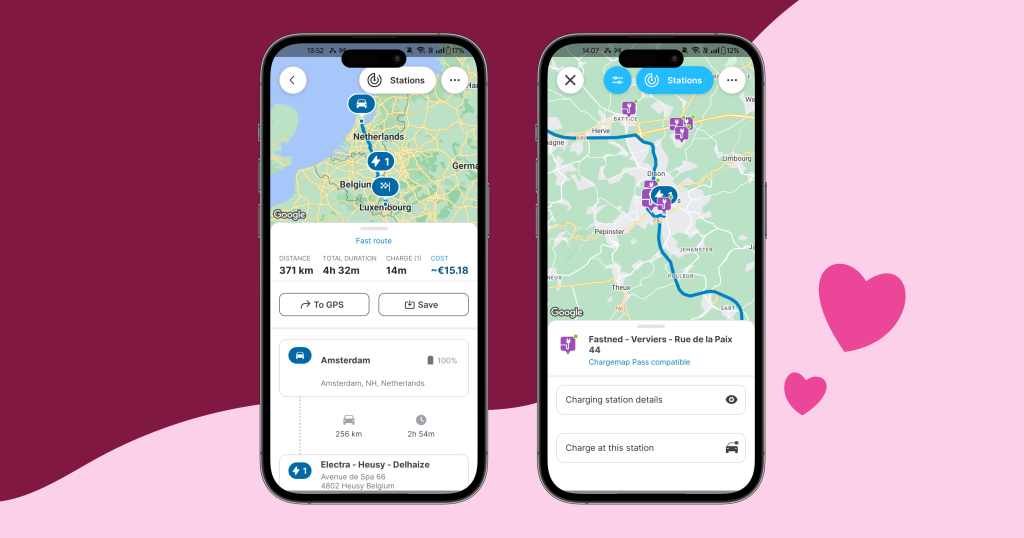
In second place, we have the iconic route planner, your ally for all your weekends and holidays! You calculated over 8 million routes in 2024 😍
What do we love about it? It’s incredibly user-friendly! You enter your details (departure, destination, battery percentage, vehicle, and consumption), and the tool calculates the fastest and most suitable route in no time at all, while the settings allow you to refine your search according to your preferences.
You can then view the information about the suggested charging stops and check the approximate charging cost, save your route for later or send it directly to Google Maps and hit the road with complete peace of mind 🚙
💡 Tip
Are you unhappy with a particular stop? Go to the “stations” button to find the station that suits you best on your route. Press ‘Charge at this station’ to recalculate your route with the new stop.
3. Use the filters to set your criteria
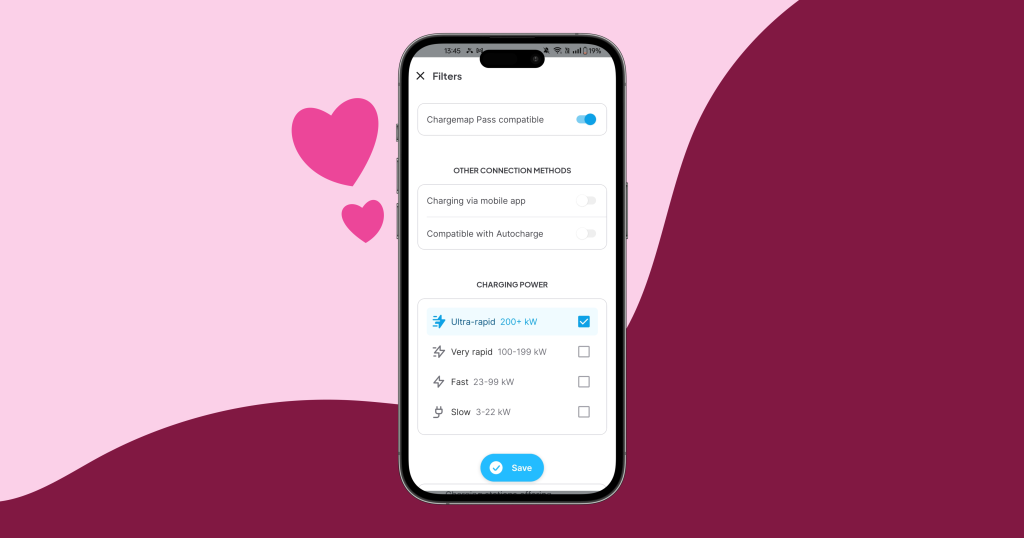
In third place, we have the feature that makes the first one easier: filters. A real time-saver, they help you optimise your search for charging stations by specifying your criteria and needs.
Among your favourites are the following filters:
- Power rating: choose the power rating that is suitable for your vehicle (from slow to ultra-rapid)
- Connectors: choose the connector(s) that are compatible with your vehicle
- Networks: include or exclude charging networks from your search
- Chargemap rating: display only the stations with the highest ratings from the community
💡 Tip
Use the quick filters directly on the map beneath the search bar. For the time being, only the Chargemap Pass, Super Partner, and power filters are available in this format.
Bonus: The team’s favourite features 😍
To finish on a high note, we’ve put together a small selection of features that, in our opinion, deserve your full attention (and love).
1. Find the stations that match your budget
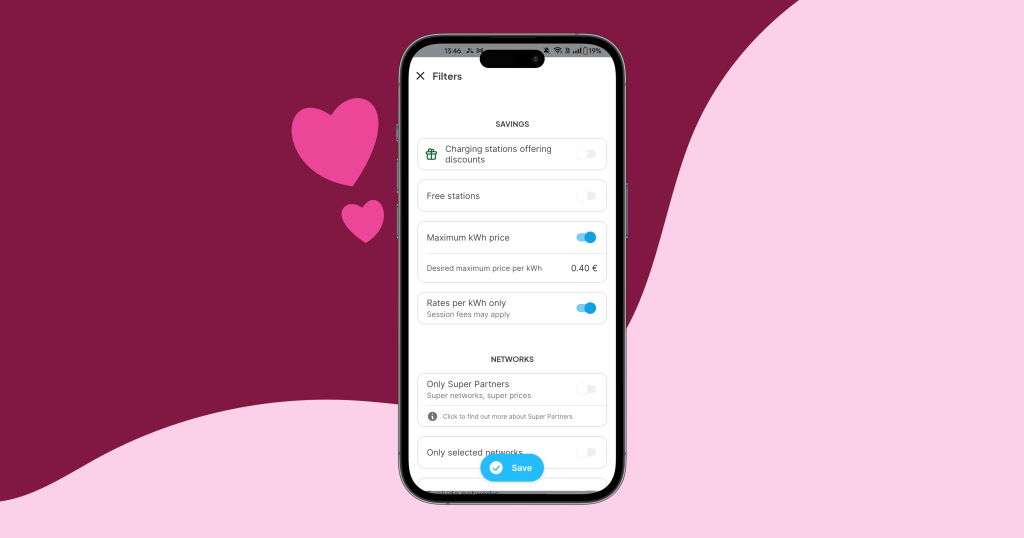
We’re still on filters, this time focusing on the ‘Savings’ section. There are four of them, and they’re essential:
- Promotional stations: here, you’ll find networks offering discounted charging rates with the Chargemap Pass.
- Free charging stations: a classic filter on Chargemap, displaying all the stations (often slower) that are still offering free charging.
- Maximum kWh price: here, you simply set your maximum threshold for a per kWh rate.
- kWh rates only: complementary to the one above, this filter lets you target only stations that offer a straightforward energy rate. This is the type of pricing Chargemap recommends for a fair price.
👉 Also worth reading: How can you save money when charging your EV?
2. Evaluate your charging experience
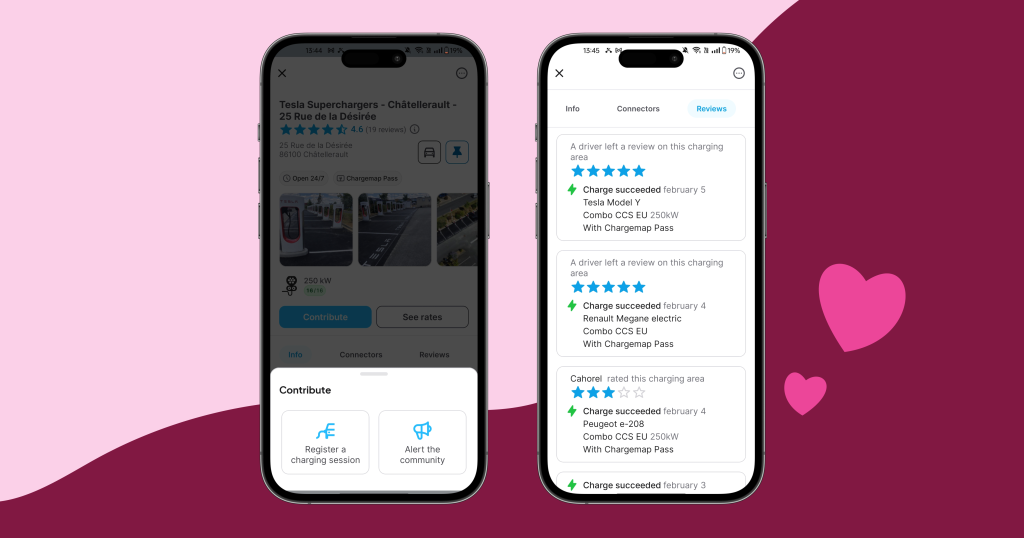
Your feedback is essential to improving the EV charging ecosystem. In addition to being useful for other drivers, your reviews help charging networks identify potential issues that need to be addressed to maintain quality service.
To leave a review on Chargemap, go directly to the station’s profile page, then click on ‘Contribute’ to record your charging session. If you have a Chargemap Pass, your session will be automatically recorded. You can then leave an additional review in the app.
3. Pin charging stations to easily find them
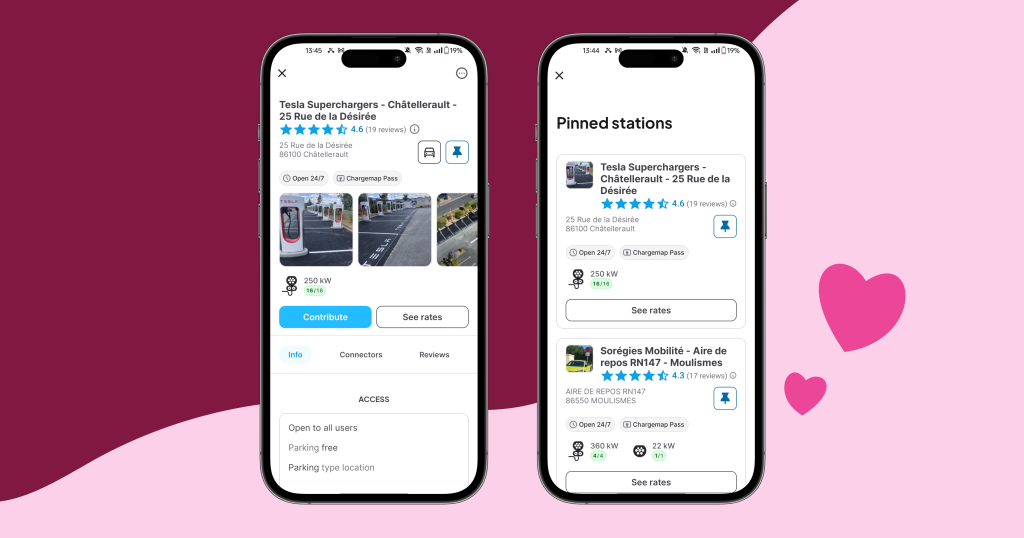
To wrap things up, this is a really handy feature for everyday use. With just one click, pin your favourite stations so you never lose track of them. You can find them in a list by going to the pin icon.
What about you? What’s your favourite feature on Chargemap? Let us know in the comments!
Find all these features and more in the Chargemap application.
Download it now free of charge.



