Contributing on Chargemap: 5 ways of helping the community
11 May 2023 - 6 minutes to read
When you join the Chargemap community, you will never be alone on the road again. Behind the screen, there are over 2.5 million drivers helping each other out every day. That’s what makes Chargemap tick. Contribution tools are available to ensure the quality and relevance of the information on charging station you provide. How can you pitch in? How can you in turn benefit from the feedback of other members? We’ll tell you how.
A peer-to-peer community
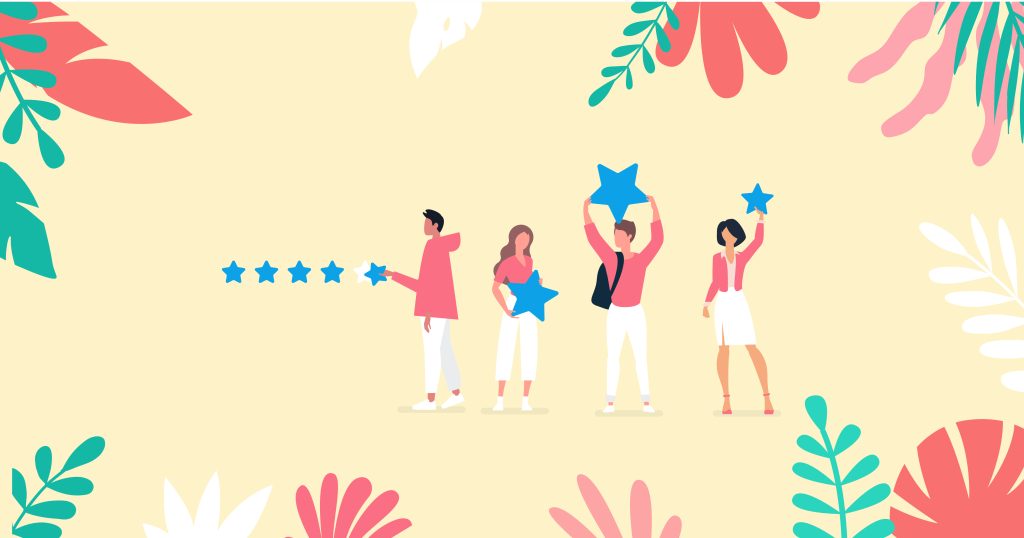
The community spirit of our Chargemap members is a real source of pride for us. It’s through all your contributions and the work of our in-house moderators that we can flesh out the data on Chargemap every day.
So how did the Chargemap database actually get going? It was over 10 years ago that founder Yoann Nussbaumer rounded up a few forerunners of Chargemap to roam the streets of France looking for available charging stations. This lengthy process eventually led to the service being launched. Ever since then, Chargemap’s DNA has been rooted in EV drivers offering mutual help.
Contribute to Chargemap for a better charging experience
When you run through the Chargemap app, you will find several features that make it easy to contribute to the community. Every single action can help out another driver out there on the road ? Let’s take a look together at the 5 ways you can contribute to the Chargemap app.
1. Record your charging session to indicate the charging station is operational
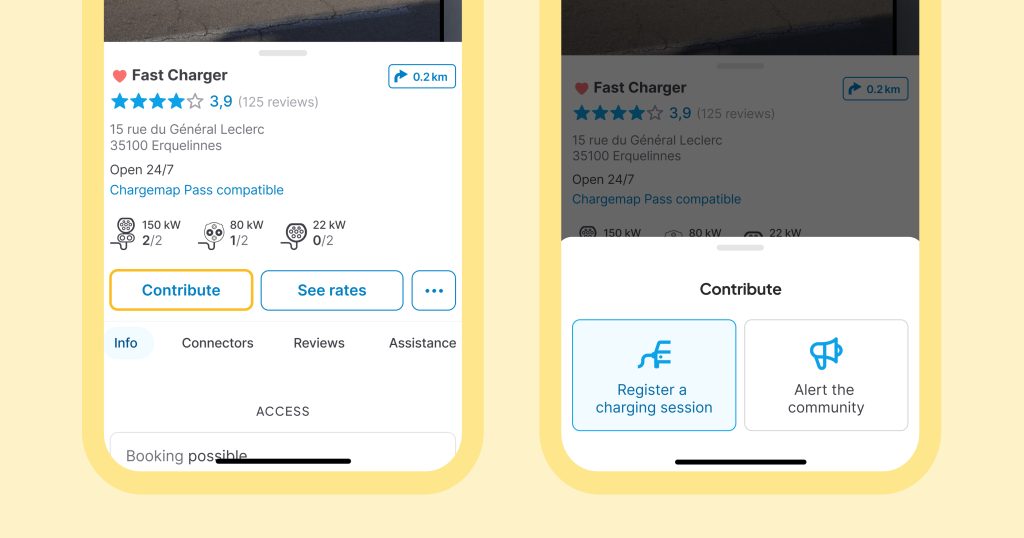
For starters, a quick and easy way to contribute to the community is to record your charging session in the Chargemap app. It’s an efficient way of measuring the reliability of charging stations. You alert other drivers that you are currently plugged in or have successfully charged your EV.
To do this, nothing could be easier. Go to the station’s detail screen and click on “Contribute”, then “Register a charging session”.
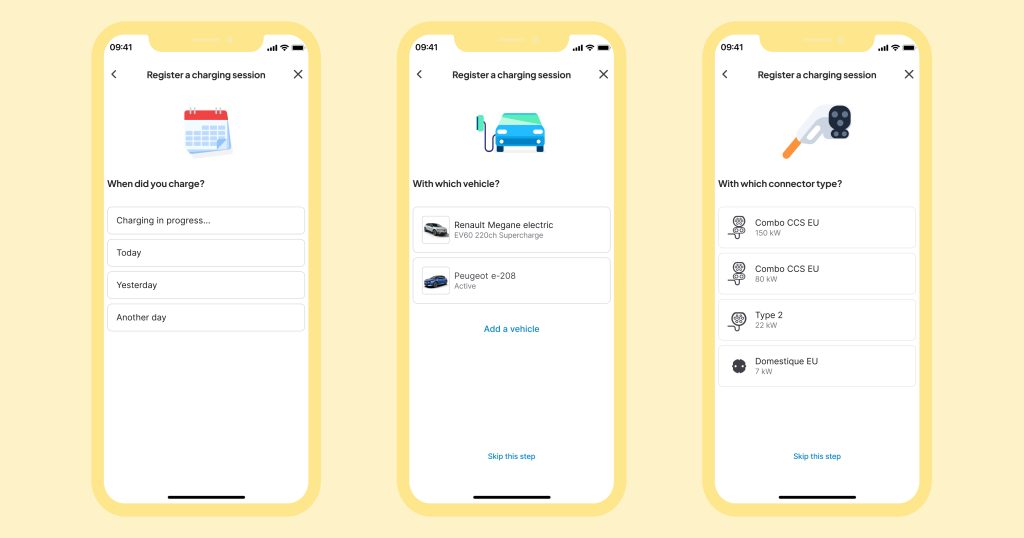
All that’s left to do is to enter the charging date, your EV model and the connector type you used.
Hot news for Chargemap Pass holders ? Your charging session is automatically uploaded and posted anonymously when you use your Chargemap Pass.
2. Rate a charging pool based on various criteria
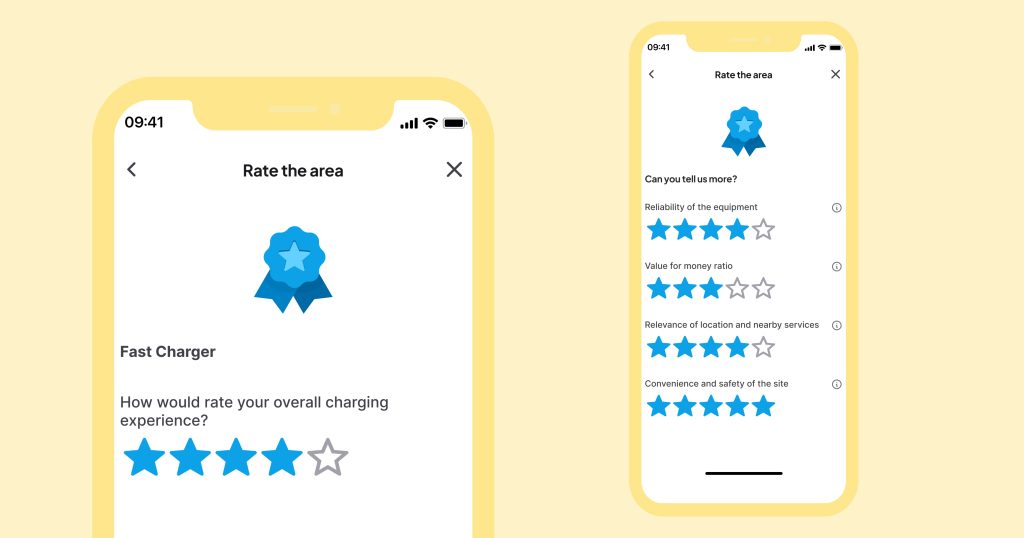
When you record a charging session – which you can do within 7 days following the charging session itself – you are invited to post a Chargemap review and rate your experience. In addition to rating your overall experience, you can share even more useful, relevant information with the community:
- Equipment reliability,
- Value for money,
- Relevance of the location and nearby amenities,
- Comfort and safety of the charging pool.
Your ratings are very beneficial for the charging ecosystem. Our partner networks have access to all your feedback via the Chargemap Partners tool. They can therefore improve their quality of service based on real qualitative feedback from the field. It is also thanks to your reviews that we produce our rankings of the best networks ?
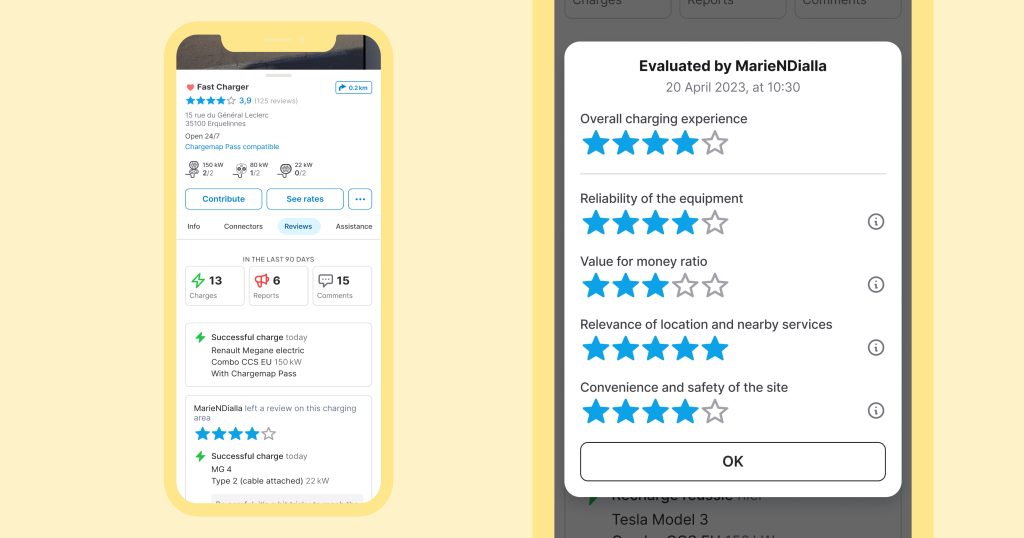
⭐️ To select a charging station that matches your needs and expectations, think about consulting the reviews of other Chargemap members. To do this, tap on the stars at the top of the screen for a given charging station and consult the average score for each criterion. You can also open the Review tab and tap on the rating of a specific member to display the details of their score.
So that the information provided is as reliable as possible, the overall score displayed for each charging station is based on ratings given over the last 3 months.
3. Report practical info or a malfunction to the community
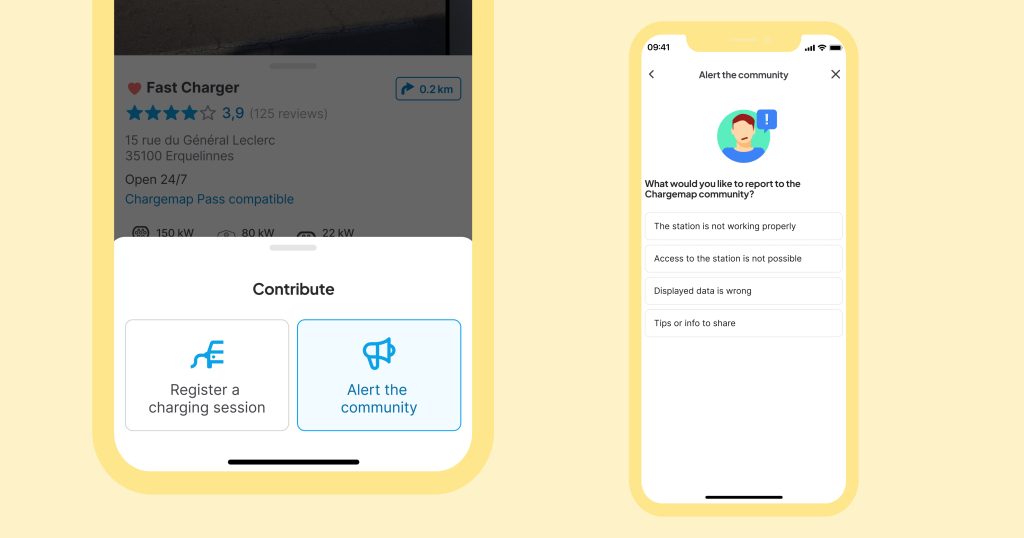
The Chargemap platform also sports a reporting system to give clear, accessible feedback about any problem and any other information the community might find helpful. Go to “Contribute” > “Alert the community”.
Reporting a malfunction or a difficulty in accessing the charging station
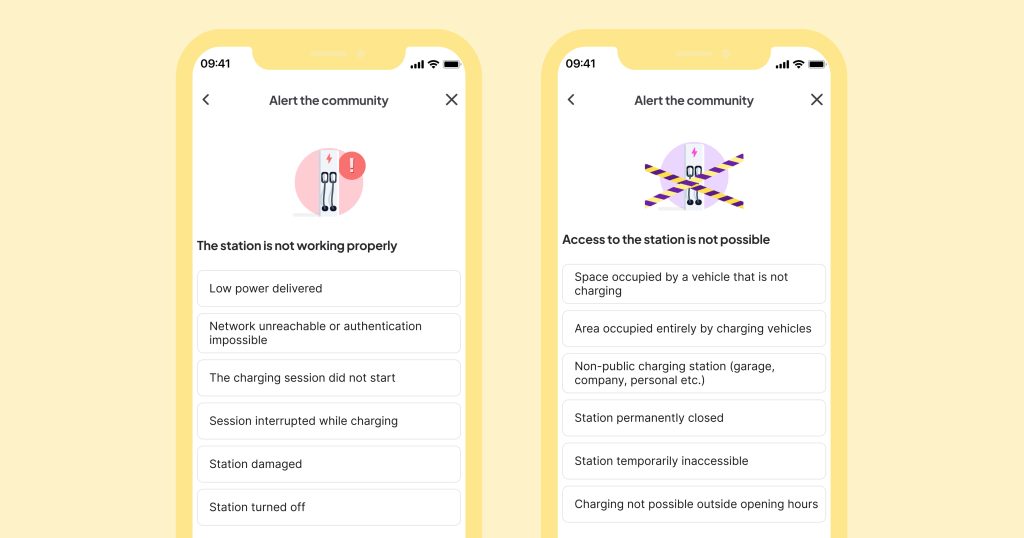
If you encounter a problem for any reason when charging, or you quite simply cannot access the charging pool, you can alert the Chargemap community in just a few steps.
Simply select “The station is not working properly” or “Access to the station not possible”. You can then specify why, enter the date and whether you have reported the incident to the charging pool operator or not.
Reporting incorrect Chargemap data to rectify or update it
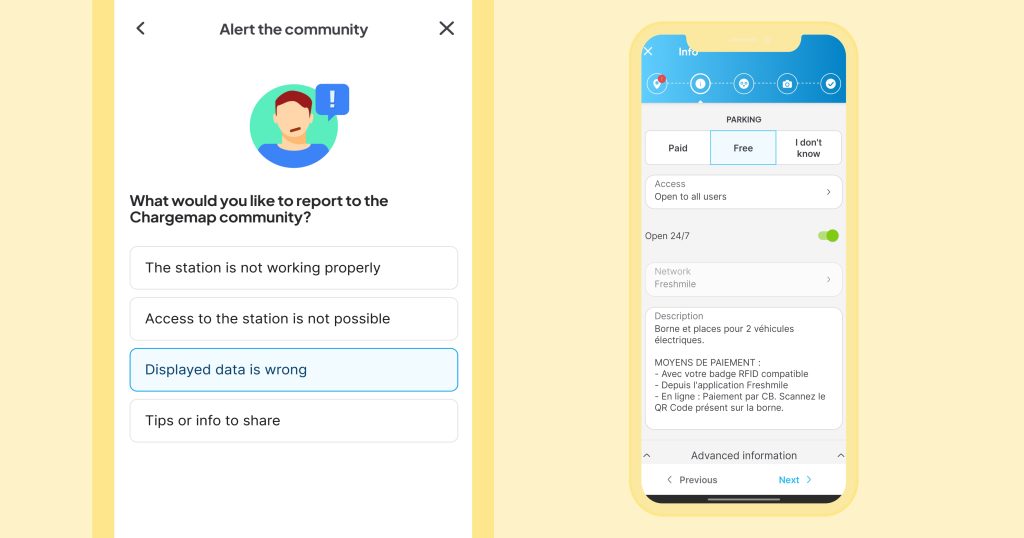
If you notice that the station detail screen on Chargemap contains wrong or outdated information, you can also report this by going to “Displayed data is wrong”. You will be directed to a form containing the charging station’s data, which you can modify. Your contribution is then passed on to our Chargemap moderators, who check and validate, or not, the modification made.
Posting an open comment to share tips or practical information
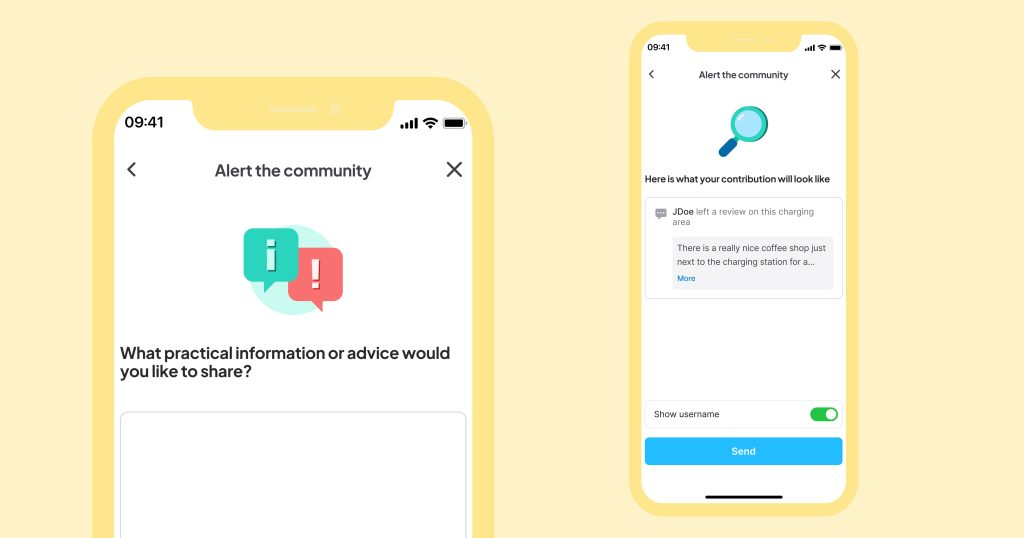
The Chargemap app systematically invites you to post a comment once you have recorded your charging session manually or rated a charging pool. This means you can give additional information that may be helpful for the next users of the charging station in question.
But you can just post a comment. To do this, simply tap on “Tips or info to share”.
As Joëlle informs us behind the wheel of her Renault Zoe, consulting Chargemap reviews and comments is part and parcel of her routine to plan her charging stops stress-free. This is a sure-fire means of helping you select the most reliable charging stations on your trips by EV.
4. Post photos of charging stations
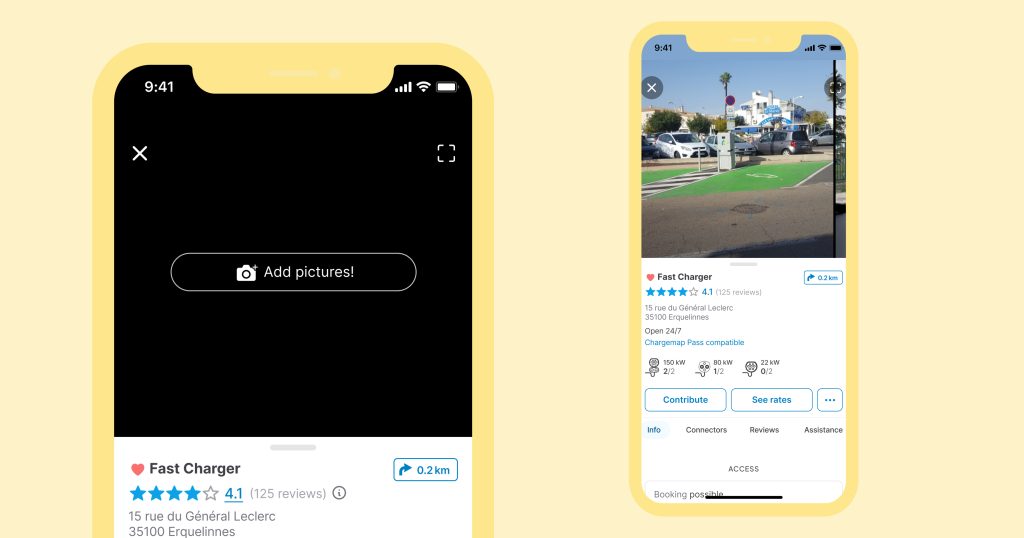
Checking out photos of charging station before going there can be very useful. Not only do you know what to expect when you get there, but it can also give drivers a visual clue if the charging station isn’t easy to spot.
To share a photo, simply tap on the 3 dots located next to the “Contribute” and/or “See rates” button, and then on “Add pictures”. You can also scroll through all the photos down to the last screen.
To be sure of posting up photos that are helpful for the community, here are a few tips to bear in mind:
- Check the photos already available so you don’t post duplicates unnecessarily
- Take a shot of the whole charging station
- Take a photo of all the charging points and connectors available
- Post a photo of the surrounding area to help locate the charging station if it’s a bit complicated to find
- Don’t take a picture of just the vehicle
- Don’t post a photo of the charging station screen or the vehicle showing the current charge level
- To respect privacy, don’t post up registration plates or faces
- Don’t share the rates displayed on the charging station as they tend to change regularly and will be different from the Chargemap rates if the station is compatible with the Chargemap Pass
5. Add a charging station not yet listed on the Chargemap platform
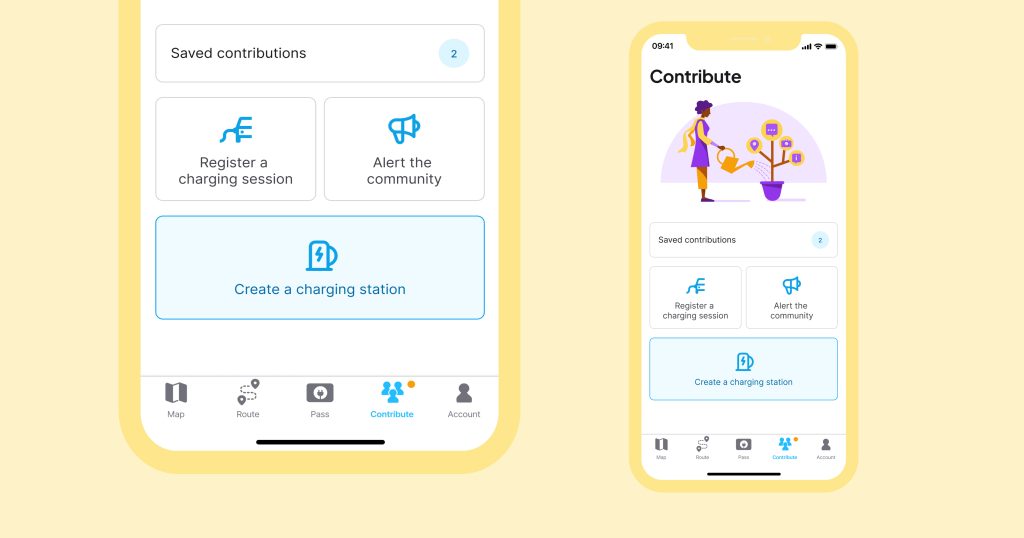
Today, Chargemap lists over 950,000 charging points across Europe. This is in part due to the community’s contributions, and mainly thanks to our teams’ hard work. Indeed, they forge new partnerships every single month with charging networks throughout Europe.
As soon as you come across a charging station that isn’t referenced on Chargemap, you can simply open the “Contribute” tab, then “Create a charging station”. If you have any doubts, you can consult the following article: Add a charging station on Chargemap.
A form pops up and once you have filled in the information, it is sent and checked by our moderators. Once your contribution is validated, the charging station is ready for posting. You will be informed of this by email.
We hope that you have found this short guide to contibute to Chargemap helpful. And maybe it will inspire you to join in the sharing experience next time you are on the road.
Beyond the features presented in this article, please note that all your feedback helps us make ongoing improvements to our Chargemap services. Tell us about your browsing experience – whether it’s positive or negative. Our team is on hand and it is a point of honour for us to keep our app as robust and intuitive as humanly possible.
The Chargemap team would like to take this opportunity to thank all our current contributors for their investment in the Community.


Great share. The main topic ev charging in india are very well emerging. Nicely explained how this will work in coming future.
Problem is, there’s no incentive to contribute on Chargemap. There’s lots of work do be done in Greece, for example, but there’s no such thing as a free meal. You have to work on an incentives program.