Chargemap App: charge prices and management made easy
26 March 2021 - 3 minutes to read
Making charge prices easy to read and understand are key issues at Chargemap. We want our Chargemap Pass users to be able to fully comprehend the prices applied before connecting up to a charging station so that managing your charging budget is child’s play. Let’s take a closer look at the latest user-friendly improvements on the Chargemap app. ?
Easier-to-read charge prices
Last August, the Chargemap team had already reworked the display of charging rates as part of the graphic redesign of the details sheet. However, we quickly felt the need to focus more seriously on the readability and understanding of these rates. Indeed, the question “How much does it cost to charge my electric vehicle at a public charging station,” is something that puzzles many EV drivers.
Each network has its own pricing system – price per minute, per kWh, access cost, occupation fees, off-peak periods etc. It is enough to blow a gasket!
That is why we have simplified the screens displaying our charge prices as far as possible to make them more comprehensible. The main change is the reorganisation of charge prices depending on the connectors used. When several connectors are available at the same rate, we have put them into a single box. This space-saving system is also designed to be more user-friendly. Indeed, the choice of connector is usually the key item of information required by EV drivers.
Enough blathering – let’s just get down to showing you 3 examples in visual form.
1. Single charge price
Our first example illustrates a charging station with a single Type 2 connector. Nothing complicated here since there is just one charge price.
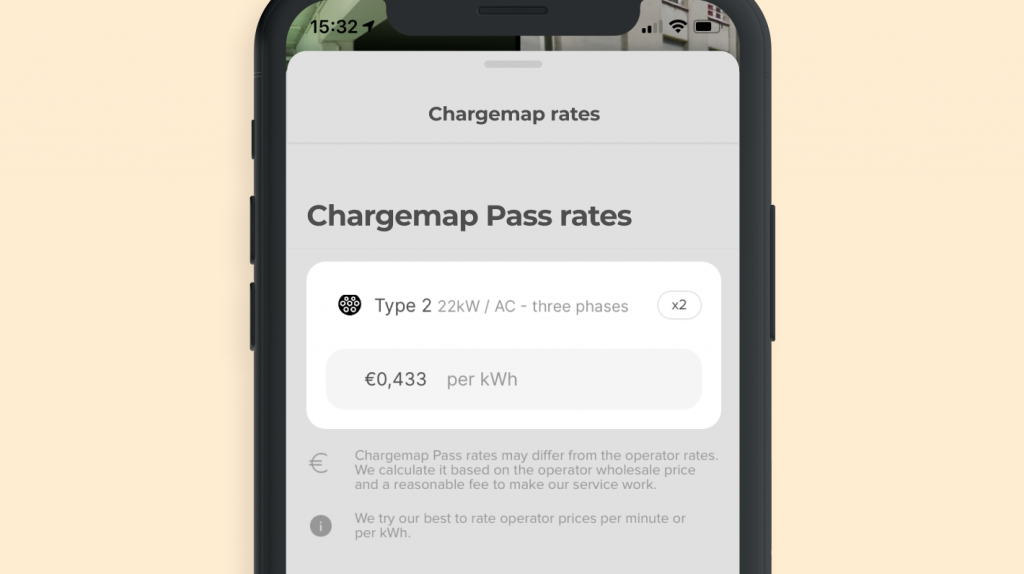
2. Multiple charge prices
The following case illustrates the charge prices for an Ionity rapid charging station. The first-rate displayed is for ultra-rapid charging stations (350 kW) and the second rate is for rapid charging stations up to 50 kW.
Displaying 2 separate boxes means you can view the current price for each of the connectors available at a glance.
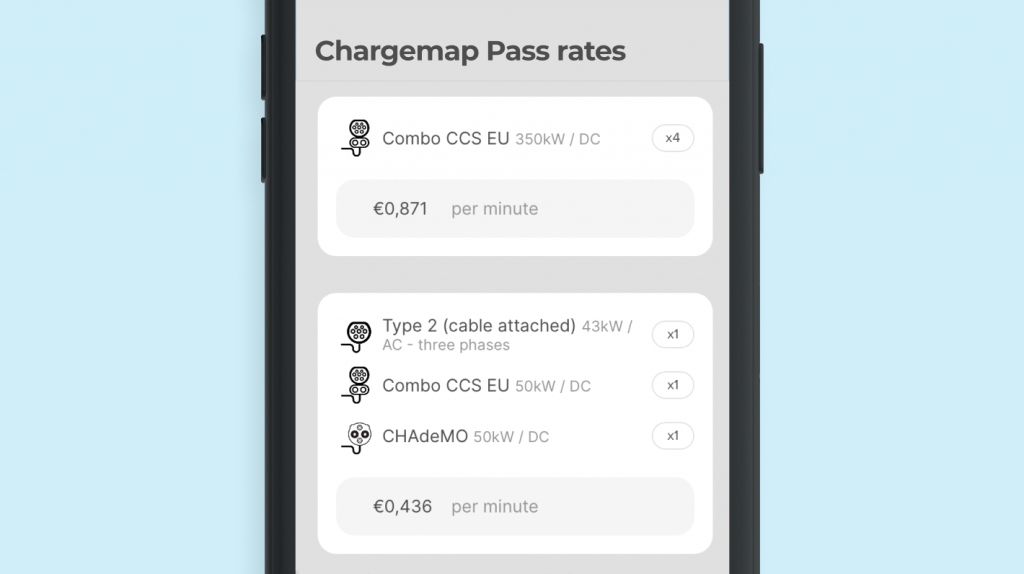
3. Complex charge prices
Finally, even if we would like the pricing to be as simple as the two previous examples, unfortunately it’s simply not the case. This charging pool perfectly illustrates the point in case.

On the left-hand screenshot, we can see the prices applied when charging using the connectors displayed above. There is an initial rate per minute for the first hour of charging, then a higher rate that clocks in after one hour (in red). Finally, extra costs apply if a booking has been made.
Take a break, breathe deeply… OK we are ready to deal with the right-hand screenshot. This one illustrates the difference in pricing per time bracket on one of the charging stations in the pool (charging station with one home connector). There is a set rate during daytime hours from 8:00 to 20:00. However, from 20:00 to 8:00, charging is free (except for the booking cost). The fact that it is free is highlighted in green.
A complete history of charging
In addition to improving how our prices are displayed, we also wanted to rework your charging history. The pricing applied to each of your past charges is now explained in greater detail to make it easier to understand. If you have any doubts when you receive your bill, you can consult the details of the charge in question at any time.
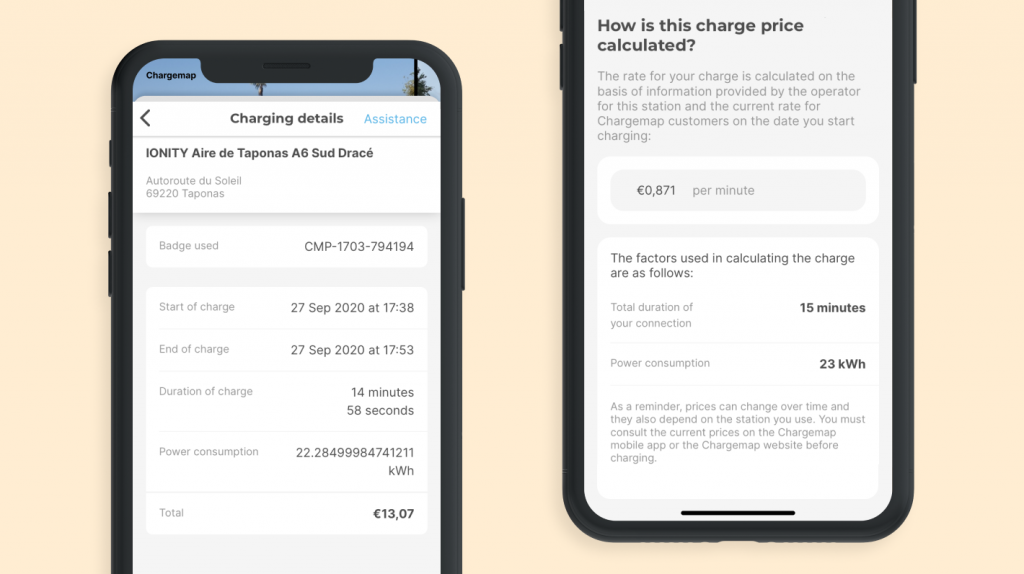
The Chargemap Pass is moving on
It was bound to happen one day. Our Chargemap Pass is spreading its wings and leaving the nest to live in the menu! Ah! They grow up so fast, you just don’t notice how times flies.
Up until now, all the information about your Chargemap badge and your charges were brought together in “Your Account”. Chargemap Pass holders are now able to manage everything concerning their badge in this new dedicated tab located in the centre of the menu.
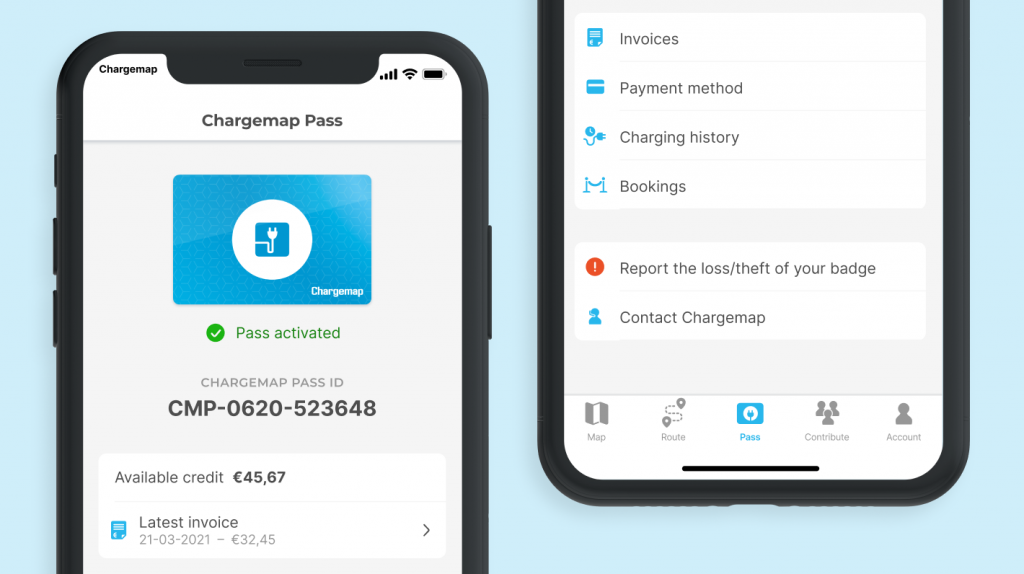
From this new Chargemap Pass tab, you can:
- activate your badge or report its loss/theft,
- view your charging credit available,
- consult your charging bills,
- manage your payment methods,
- access the details of each of your charges,
- monitor your charging station bookings.
So what do you think of these innovations?
In any case, we hope that they give you a clearer picture and help you manage your charging expenses more easily with your Chargemap Pass. As usual, let us know if you have any remarks or ideas for improvements in the comments ?
If you haven’t taken the plunge yet, remember you can access most European charging networks thanks to the Chargemap badge, your passport to hassle-free charging.

